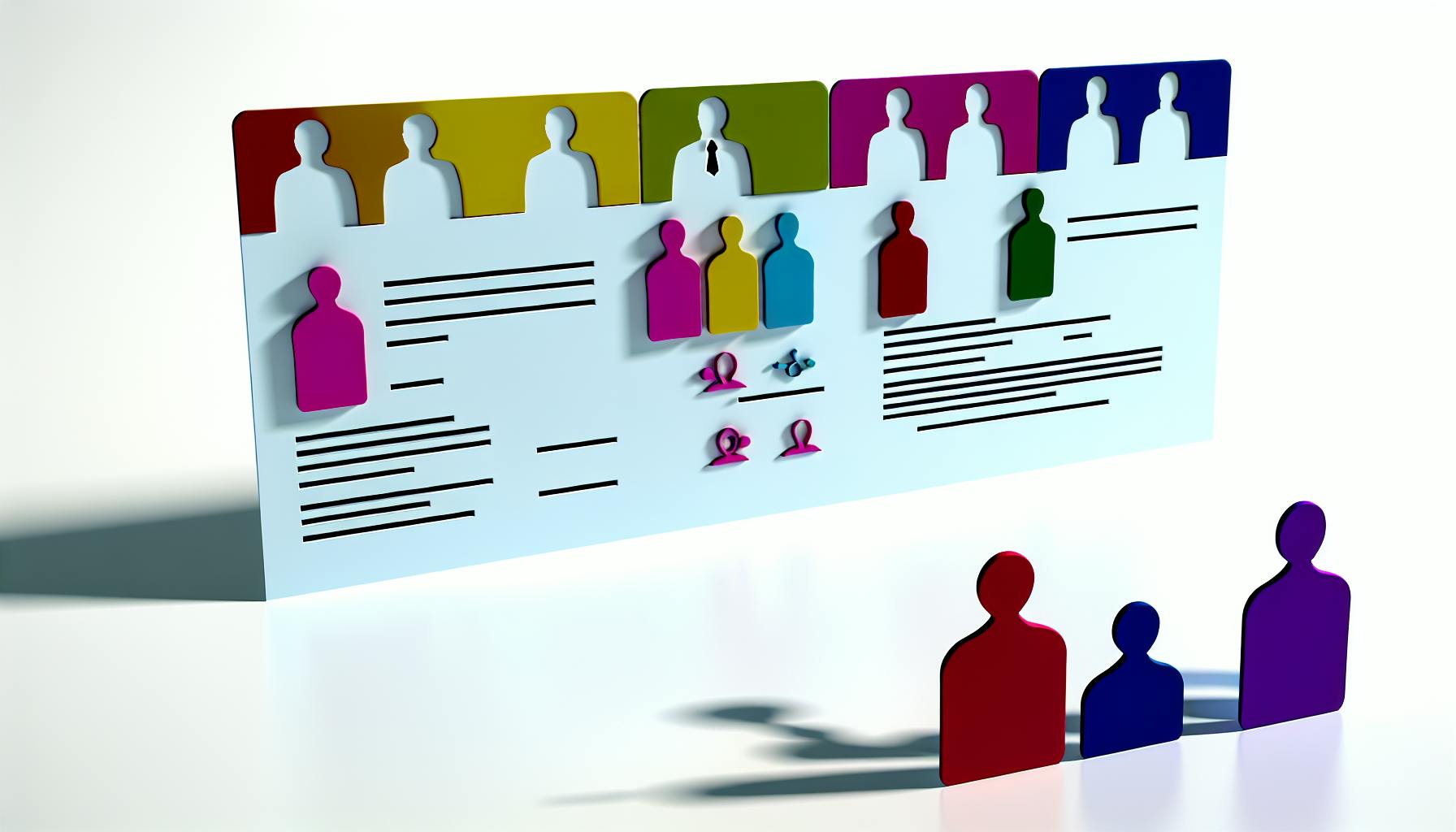Here's how to optimize your resume for Applicant Tracking Systems (ATS) in 2024:
- Use a simple, clean format
- Include keywords from the job description
- Choose the right file format (PDF or .docx)
- Use standard section headings
- Tailor your resume for each job
- Include a skills section
- Use full spellings and avoid abbreviations
- Make contact information easy to find
- Focus on relevant work experience
- Proofread and check for ATS compatibility
| Tip | Key Action |
|---|---|
| Format | Keep it simple and clean |
| Keywords | Use job-specific terms |
| File Type | PDF or Word (.docx) |
| Headings | Use standard titles |
| Tailoring | Customize for each job |
| Skills | Include a dedicated section |
| Spelling | Write out abbreviations |
| Contact Info | Make it prominent |
| Experience | Highlight relevant jobs |
| Final Check | Ensure ATS readability |
These tips will help your resume pass ATS screening and reach human recruiters.
Related video from YouTube
1. Use a Simple, Clean Format
When making your resume ATS-friendly, keep it simple and clean. This helps the computer system read your information easily.
Formatting
Follow these tips for good formatting:
- Use standard margins (1 inch on all sides)
- Choose clear headings
- Use bullet points for lists
- Avoid tables, charts, or pictures
Section Headings
Use common titles for your resume sections:
| Section Title | Example Content |
|---|---|
| Work Experience | Job titles, companies, dates |
| Education | Degrees, schools, graduation dates |
| Skills | List of relevant abilities |
These standard headings help the ATS find important information quickly.
2. Use Important Words from the Job Description
When making your resume work well with ATS, using the right words is key. This helps the computer system match your resume to the job.
How to Use Important Words
Find the main words and phrases from the job post and add them to your resume. This includes:
- Job-specific terms
- Technical skills
- People skills
Put these words in your:
- Job titles and details
- Skills list
- Education and training
- Work achievements
| Where to Add Important Words | Examples |
|---|---|
| Job titles | "Marketing Manager", "Software Developer" |
| Skills section | "Project Management", "Java Programming" |
| Work achievements | "Increased sales by 20%", "Developed new software" |
Remember:
- Use words naturally
- Don't overuse them
- Show your skills and experience honestly
The goal is to show you're a good fit for the job, not to trick the computer system.
3. Choose the Right File Format for Your Resume
The file format of your resume is important when making it work well with Applicant Tracking Systems (ATS). Some ATS can read different file types, but others might have trouble with certain formats. To make sure your resume works with most ATS, pick the right file format.
Best File Format for ATS
Many people argue about the best file format for resumes. Based on what we know, it's best to use a PDF file for your resume. PDFs work well with most systems and keep your resume looking the same for both people and computers.
| File Format | Pros | Cons |
|---|---|---|
| - Keeps formatting - Works with most ATS - Looks the same on all devices |
- Some older ATS might have trouble reading | |
| Word (.docx) | - Easy to edit - Works with all ATS |
- Formatting might change on different devices |
What to do:
- Check the job post to see if they ask for a specific file type
- Some companies like Word files, others are okay with PDF or Word
- Always make sure your resume is easy to read
Tip: Save your resume as both PDF and Word files. This way, you're ready for any job application.
4. Use Standard Section Headings
When making your resume work with ATS, use common section headings. This helps both the computer system and people who read resumes find what they need quickly.
Section Headings
Use simple, clear headings that most people in the job world know. This makes it easy for the ATS to sort your information. Here are some good examples:
| Good Headings | Bad Headings |
|---|---|
| Work Experience | My Job Journey |
| Education | Where I Learned Stuff |
| Skills | Things I'm Good At |
| Contact Information | How to Reach Me |
Tips for using headings:
- Keep them simple
- Use words everyone knows
- Don't try to be too clever
5. Make Your Resume Fit Each Job
When you apply for a job, change your resume to match that specific job. This helps your resume get through the computer system (ATS) and to the person who hires. Here's how to do it:
Use the Right Words
Find important words from the job post and put them in your resume. This helps the computer system see that you're a good fit. Use both long and short versions of words, like this:
| Word Type | Example |
|---|---|
| Full Name | Master of Business Administration |
| Short Name | MBA |
Keep It Simple
Make your resume easy to read:
- Use basic fonts like Arial or Times New Roman
- Don't use tables or columns
- Save your file as a .docx if you can
Show What Matters
Change your work history to show skills that fit the job:
- Pick past jobs that relate to this new job
- Talk about what you did well in those jobs
- Show how your past work can help in this new job
sbb-itb-b0d1ece
6. Include a Skills Section
A Skills section is important for your resume to work well with ATS. This part shows what you can do and helps the computer find key words.
How to Set Up
Make your Skills section easy to read:
- Use bullet points
- Keep it simple
- Don't use tables or columns
Use Job Words
Put words from the job post in your Skills section. This helps match your skills to what the job needs. Use both long and short forms of words.
| Skill Type | Example |
|---|---|
| Full Name | Master of Business Administration |
| Short Name | MBA |
Tips:
- Change your Skills section for each job
- List skills that fit the job you want
- Use words from the job post
- Keep your list honest and true
7. Use Full Spellings and Avoid Abbreviations
When making your resume work with ATS, it's best to use full spellings and not use short forms. This might seem odd, especially if you work in a field where short forms are common. But ATS might not understand short forms, which could make your resume get rejected.
How to Write
To help ATS read your resume easily:
- Use normal headings
- Don't use fancy layouts
- Write out full words instead of using short forms
Important Words
While you should avoid short forms, you can still use important words from the job post. This helps your resume match what the job needs. Use both the full word and the short form of important words to help your resume pass the ATS check.
| Word Type | Example |
|---|---|
| Full Word | Master of Business Administration |
| Short Form | MBA |
Remember, the goal is to make it easy for ATS to find your skills, not to look fancy. By using full words and not using short forms, you can help your resume get past ATS and to the person who hires.
Tips:
- Don't use words only people in your job field know, unless they're very common
- Write out short forms at least once in your resume so ATS can find them
- Use the same words as the job post to help your resume match what they want
8. Make Your Contact Information Easy to Find
When making your resume work with ATS, it's important to set up your contact information so both computers and people can read it easily. Here's how to do it:
How to Format
Use a clear and simple format for your contact details. Include:
- Your full name
- A work-friendly email address
- Your phone number
- Your LinkedIn profile (or other work-related social media)
Don't use fancy fonts or colors that might confuse the computer system.
Section Title
Use a simple title for this part of your resume, like "Contact Information" or "About Me." This helps the computer find and use your details.
| What to Include | Example |
|---|---|
| Full Name | John Smith |
| [email protected] | |
| Phone | (555) 123-4567 |
| linkedin.com/in/johnsmith |
9. Focus on Relevant Work Experience
When making your resume work well with ATS, it's important to show work experience that fits the job you want. This part of your resume should show what you've done well, what you can do, and why you're good for the job.
How to Set Up
List your jobs from newest to oldest. This makes it easy for the computer and people to see your most recent work first.
Use Important Words
Put words from the job post in your work experience section. This helps the computer match your resume to the job. Use these words to talk about:
- What you did at your jobs
- What you're good at
- What you achieved
Example
Here's how you can write about your work experience:
| Job Title | Company | Dates |
|---|---|---|
| Software Developer | Tech Innovations Inc. | June 2019 — Present |
- Led a team of 5 to make a program that handles lots of data, making work 20% faster
- Used new ways to work that helped finish projects 30% quicker
This example shows:
- Your job title and when you worked
- What you did that helped the company
- How you made things better with numbers to prove it
10. Proofread and Check for ATS Compatibility
Formatting
To make your resume work with ATS:
- Use a simple layout
- Add clear headings
- Use bullet points
- Avoid tables, charts, and pictures
Keywords
To pass ATS screening:
- Use words from the job post
- Put these words in your work history and skills
- Include both job skills and people skills
- Focus on words the job post mentions most
File Format
Choose the right file type:
| Format | Good for ATS | Notes |
|---|---|---|
| Usually good | Keeps layout the same | |
| Word (.doc/.docx) | Always works | Some ATS prefer this |
Check the job post to see what file type they want. If unsure, send both PDF and Word.
Section Headings
Use common headings that ATS can understand:
- Work Experience
- Skills
- Education
Don't use fancy names for these parts. Keep it simple so the ATS can find your info easily.
Lastly, use a resume that shows your jobs from newest to oldest. This helps both ATS and people see your recent work first.
Wrap-up
Making a resume that works well with ATS (Applicant Tracking Systems) needs careful planning and attention to detail. By using the 10 tips in this article, you can make your resume more likely to get past ATS and be seen by real people.
Here's a quick summary of what to do:
| Tip | What to Do |
|---|---|
| 1. Simple format | Use clear layout, standard margins |
| 2. Use job keywords | Add words from the job post |
| 3. Right file format | Use PDF or Word (.docx) |
| 4. Standard headings | Use common section titles |
| 5. Tailor to each job | Change resume for each application |
| 6. Include skills section | List relevant abilities |
| 7. Spell out words | Avoid short forms |
| 8. Clear contact info | Make it easy to find |
| 9. Show relevant work | Focus on fitting experience |
| 10. Check and proofread | Make sure everything is correct |
Remember, it's important to make your resume work for both ATS and people. Try different ways to write your resume to see what works best.
FAQs
What makes a CV not ATS-friendly?
Don't use images, charts, or graphics in your resume. These look good to people but confuse ATS. For example:
| Don't Use | Why |
|---|---|
| Images | ATS can't read them |
| Charts | Become jumbled in ATS |
| Graphics | Make resume hard for ATS to understand |
If you put a picture to show your skills, the ATS won't be able to read it.
How to pass ATS screening?
To get through ATS screening:
- Use words from the job post
- Change your resume for each job
- Keep your resume simple and clear
- Don't apply for too many jobs at one company
- Follow the instructions in the job post
How do I make my resume ATS friendly?
To make your resume work with ATS:
| Do This | Why |
|---|---|
| Avoid graphics | ATS can't read them |
| Use 1-inch margins | Makes resume easy to scan |
| Use single spacing | Helps ATS read text |
| Use clear headings | ATS can find information |
| Use a normal font | Ensures ATS can read text |
| Focus on relevant work | Shows you fit the job |
These steps help ATS read your resume and match you to the job.