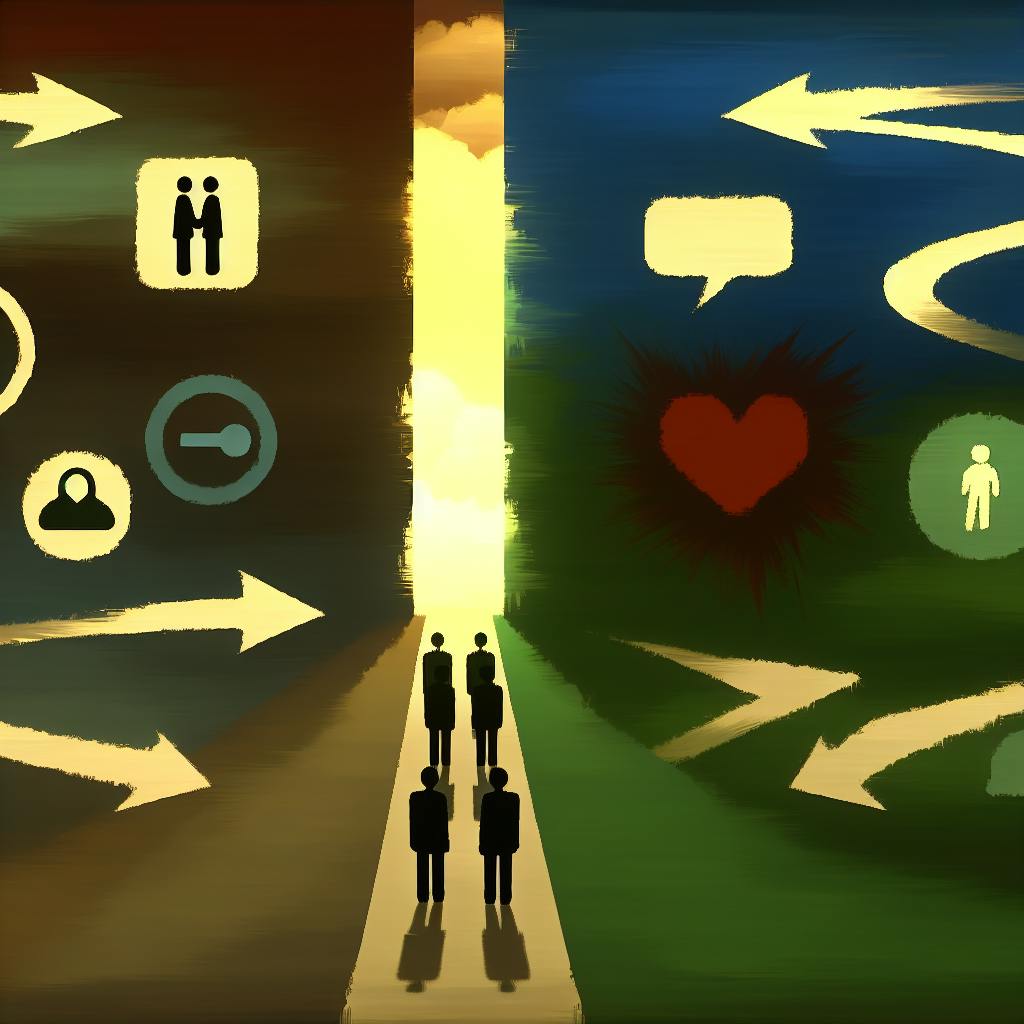Here's how to make your job alerts work better for you:
- Create alerts with specific keywords, location, and job type
- Choose alert frequency (daily, weekly, monthly)
- Update search terms regularly
- Group alerts by job titles, industries, or companies
- Use special search words to refine results
- Set up alerts on multiple job sites
Quick Comparison:
| Feature | Basic Alerts | Smart Alerts | Company Alerts |
|---|---|---|---|
| Purpose | General job hunting | Finding hidden opportunities | Targeting specific companies |
| Search criteria | Keywords, location, job type | AI-powered matching | Company name |
| Customization | Limited | Advanced | Company-specific |
| Best for | Broad job search | Precise matching | Focused career goals |
Remember to check and update your alerts often, use a mix of specific and general terms, and try different job sites to maximize your search effectiveness.
Related video from YouTube
Types of Job Alerts
Job alerts come in different forms to help you find work. Let's look at the main types:
| Type of Alert | What It Does | Best For |
|---|---|---|
| Basic Alerts | Sends job listings based on your search terms | General job hunting |
| Smart Alerts | Uses computer programs to find better matches | Finding hidden job opportunities |
| Company Alerts | Tells you about jobs at specific companies | Targeting your dream workplace |
Basic Job Alerts
These are the most common alerts. You set them up with:
- Keywords
- Location
- Job type
You can choose how often you get these alerts and how you receive them.
Smart Search Alerts
These alerts use computer programs to improve your job search. They can:
- Find jobs you might miss
- Give you more exact matches
Company-Focused Alerts
These alerts let you know when a specific company has new job openings. They're good if you:
- Want to work for a certain company
- Like to keep track of jobs at top companies in your field
Creating Your First Job Alert
Setting up your first job alert is a key step to make your job search easier. Job alerts send you notices about new jobs that match what you're looking for.
Pick Your Search Terms
When you make a job alert, choose your search terms carefully:
- Be specific
- Include job type and location
- Use clear keywords
For example, if you want a marketing job in New York City, use terms like "marketing," "New York City," and "full-time."
Choose Alert Timing
Decide how often you want to get job alerts:
| Frequency | Best for |
|---|---|
| Daily | Active job seekers |
| Weekly | Regular updates |
| Monthly | Casual job browsing |
Pick a timing that works for you. Think about how often you can check these emails.
Turn On Your Alerts
After you set up your search terms and timing:
- Turn on your alerts
- Start getting notices about new jobs
- Look at the job listings
- Apply for jobs you like
Changing Your Job Alerts
Keeping your job alerts up-to-date helps you find the right jobs. As your job search changes, you need to update your alerts. Here's how to do it.
Find Your Alert Settings
To change your job alerts, you need to find the settings. Here's where to look on some big job sites:
| Website | How to Find Alert Settings |
|---|---|
| Handshake | Go to Jobs page > Click Manage > Click bell icon next to your search |
| Click your account icon > Choose Notification preferences | |
| Indeed | Click Jobs at the top > Pick Job Alerts from the menu |
Update Search Terms
Once you're in the settings, you can change your search terms. Here's what to do:
- Be clear: Use exact job titles, places, and job types
- Use good keywords: Pick words that match the jobs you want
- Remove old terms: Take out words you don't need anymore
Change How Often You Get Alerts
You can also pick how often you want to get job alerts:
| How Often | Good For |
|---|---|
| Every day | People looking hard for jobs |
| Every week | People who want to check new jobs regularly |
| Every month | People just looking around for jobs |
Pick the timing that works best for you and your job search.
Handling Multiple Job Alerts
Managing many job alerts can be tricky, but with good planning, you can keep them organized. Here are some tips to help you:
Group Your Alerts
Put your job alerts into groups to make them easier to handle. You can group them by:
- Job titles
- Industries
- Locations
- Companies
This helps you focus on specific jobs and avoid mix-ups. For example, you could make separate groups for:
| Group | Description |
|---|---|
| Full-time jobs | Regular, long-term positions |
| Part-time jobs | Jobs with fewer hours |
| Internships | Short-term learning opportunities |
| Freelance work | Short-term or project-based jobs |
Rank Your Alerts
Make a list of which alerts are most important. This helps you not miss good chances. You can use a simple rating system, like 1-5, to sort your alerts. Here's an example:
| Rating | Meaning |
|---|---|
| 1 | Most important |
| 3 | Somewhat important |
| 5 | Least important |
Look at the most important alerts first, then move on to the others.
Set Different Timings
Choose how often you get each alert. This helps you stay on top of things without getting too many emails. Here's a way to do it:
| Alert Type | How Often |
|---|---|
| Top jobs | Every day |
| Good matches | Every week |
| Maybe later | Every month |
This way, you get the right amount of alerts at the right time.
sbb-itb-b0d1ece
Fine-Tuning Your Alerts
Making your job alerts better helps you get notices about jobs that fit what you're looking for. Here's how to make your alerts work better for you:
Use Special Search Words
You can use special words to make your job search more exact. This helps you find the right jobs and avoid ones you don't want. Here's an example:
| What You Want | Search Words to Use |
|---|---|
| Website Developer job without HTML or PHP | "Website Developer" NOT (HTML AND PHP) |
This search will find Website Developer jobs but leave out ones that need HTML and PHP skills.
Take Out What You Don't Want
To stop getting notices about jobs you don't want:
- Make a list of words about jobs you're not interested in
- Add these words to your "do not include" list in your job alert settings
For example, if you don't want to work for a certain company, add that company's name to your "do not include" list.
Look for Work-from-Home Jobs
If you want to work from home, change your job alerts to find these jobs. Here's how:
| What to Do | Examples |
|---|---|
| Use words that mean work-from-home | "remote", "telecommute", "work from home" |
| Search for specific work-from-home job titles | "Remote Customer Service Representative", "Virtual Marketing Manager" |
Fixing Common Problems
Sometimes job alerts don't work as well as they should. Here's how to fix some common issues:
Missing Alerts
If you're not getting job alerts:
- Check if alerts are turned on in your settings
- Look at your email settings to make sure you can get alerts
- If you still don't get alerts, try changing your search words or how often you get alerts
Unrelated Job Listings
Getting job listings you don't want? Try these fixes:
| Problem | Solution |
|---|---|
| Too many unrelated jobs | Use more specific job titles and locations |
| Getting jobs you don't want | Use "NOT" to remove unwanted words (e.g., "marketing NOT sales") |
Too Many or Too Few Alerts
If you get too many or too few job alerts:
| Issue | How to Fix It |
|---|---|
| Too many alerts | Make your search more specific |
| Too few alerts | Make your search broader |
| Alerts come too often | Change to weekly or daily summaries |
Tips for Better Job Alerts
Here are some ways to make your job alerts work better for you:
Check and Update Often
Look at your job alerts every few weeks to make sure they still fit what you want. This helps you get notices about jobs that match your current goals.
Mix Specific and General Terms
When you set up job alerts, use both specific and general words. This table shows why:
| Term Type | Example | Result |
|---|---|---|
| Too Specific | "Senior Java Developer in Downtown Chicago" | Few job listings |
| Too General | "IT Job" | Many unrelated listings |
| Good Mix | "Java Developer in Chicago" | Balanced, relevant listings |
Try different word combinations to find what works best for your search.
Use More Than One Job Site
Set up job alerts on different websites to see more job listings. This table shows some options:
| Site Type | Examples | Why Use It |
|---|---|---|
| Job Boards | Indeed, Monster | Many job listings |
| Company Websites | Apple Careers, Google Jobs | Direct company postings |
| Professional Networks | Network connections |
Using many sites helps you find more job options.
Wrap-Up
Great job on making it to the end! You now know how to make your job alerts work better for you. This will help you find jobs that fit what you're looking for.
Here's a quick recap of what you've learned:
| Key Point | Why It's Important |
|---|---|
| Update alerts regularly | Keeps your search current |
| Use specific and general terms | Finds the right balance of job listings |
| Try different job sites | Gives you more job options |
Remember these tips:
- Look at your job alerts often
- Change your search words if needed
- Use more than one job website
By using these ideas, you can:
- Save time in your job search
- Find jobs that match your skills
- Be one of the first to know about new jobs
Keep working on your job alerts. With practice, you'll get better at finding the jobs you want. Good luck with your job search!
FAQs
How do I edit job alerts on Indeed?
| Step | Action |
|---|---|
| 1. | Open Settings in your account |
| 2. | Click Communications settings |
| 3. | Click Email to see your subscriptions |
| 4. | Change your Job and company alerts |
Where is manage job alerts on LinkedIn?

| Step | Action |
|---|---|
| 1. | Click the Jobs icon at the top of your LinkedIn homepage |
| 2. | Go to Jobs > Preferences > Job alerts |
| 3. | Edit or delete search alerts in the Job alerts pop-up |
How to manage Google job alerts?
| Step | Action |
|---|---|
| 1. | Search Google Careers with your criteria |
| 2. | Scroll to the bottom and click "Add an alert for this search" |
| 3. | Set how often you want the alert (daily, weekly, or monthly) |
| 4. | Click Save |
How to modify job alerts on LinkedIn?
| Step | Action |
|---|---|
| 1. | Click the Jobs icon at the top of your LinkedIn homepage |
| 2. | Go to Jobs > Preferences > Job alerts |
| 3. | Edit or delete search alerts in the Job alerts pop-up |
| 4. | Click Done |
How to edit indeed job alerts?
| Step | Action |
|---|---|
| 1. | Open Settings in your account |
| 2. | Click Communications settings |
| 3. | Click Email to see your subscriptions |
| 4. | Change your Job and company alerts |